TreeGrow's Contributors Window
Each ToL Page author needs to be entered in the ToL Contributors Database. Contributors can register their co-authors in the Contributors Window, which is available from TreeGrow's Window menu.
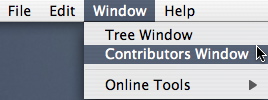
The Contributors Window contains a list of the Contributor Pool for a given branch in the upper subpanel. This list includes all the authors and coordinators who are registered as contributors for the downloaded nodes and their containing groups. The lower subpanel contains several fields featuring Contributor Data for the contributor selected in the Contributor Pool list.

To add a new author, click on the Enter New Contributor button. This creates a fresh Contributor Data subpanel, where you can enter the name and address of the new contributor. Use the <br> HTML tag to introduce line breaks into the author's address. When you have entered all the relevant data, click on the Check In Contributor Data button, and the new contributor will be added to the Contributor Pool and to the ToL Contributors Database. As soon as a new contributor's data are checked in, you should be able to select this person as an author using the ToL Web Tools.

Group Assignments
When a new contributor is added to the ToL Contributors Database, this person is usually assigned to one or more groups (i.e., nodes in the tree). Assignment to a group brings with it the privilege to download the branch in TreeGrow and to edit branch and leaf pages attached to the branch using the ToL Web Tools. By default a new contributor will be assigned to the root node of the tree that has been downloaded into the Tree Window. Group assigments can then be adjusted to correspond to those groups that new contributors are expected to author and coordinate.
In order to complete their registration and gain editing access, newly registered contributors should go to the Scientific Contributor Log-In page and log in with their User ID (the email address used for their ToL registration) and an empty password. The system will then e-mail a new personal password to their email address. In order to get information on how to download TreeGrow and how to get started in general, new contributors should contact
 Go to quick links
Go to quick search
Go to navigation for this section of the ToL site
Go to detailed links for the ToL site
Go to quick links
Go to quick search
Go to navigation for this section of the ToL site
Go to detailed links for the ToL site